Litigation Information - Customizing The Litigation Form
The Litigation form allows one or more litigation records to be recorded for a case. You can collect information such as caption, docket number, and judge for each record, whether the client is a plaintiff or defendant, and so on.
Litigation is its own module. To edit the process or form, go to Admin > Processes, Forms, and Profiles, then change the Module at the top of the page to Litigation.
The Case/Matter module auxiliary form (that appears on cases) contains a block that calls the process in the Litigation module.
Litigation Form
Litigant Block
The Litigant block allows you to choose which people related to the case appear on the litigation form by type: Client, Family/Non-Adverse Party, Assignment(s), Adverse Party, Common Adverse Party, and Litigation Contact. Each selected type of person related to a case will have a dropdown next to their name on the litigation form. You can typically select Plaintiff, Defendant, etc., or leave the person set to "Not a Party". That dropdown list is controlled by the "Litigation 'Client Is' Choices" lookup in Admin > Lookups.
This lookup is also where you can designate each type of litigant as a Moving party, a Responding party, or the default of no designation. This designation allows a litigation information report to put all moving parties' names and addresses into one column on a report, and do likewise for all responding parties.
Judge Block
There is a Judge block element that is a dropdown list of active contacts with the Contact Type of Judge.
Alternatively, the form can use the Judge field element that is free form text. The field, if used, cannot be made un-required.
Initiated/Concluded Dates Block
The block that is available checks that the Concluded Date is not earlier than the Initiated Date. But does not have an option to require the Initiated Date.
If requiring the Initiated Date is desired, the individual fields can be used instead of the block.
Example Litigation form:
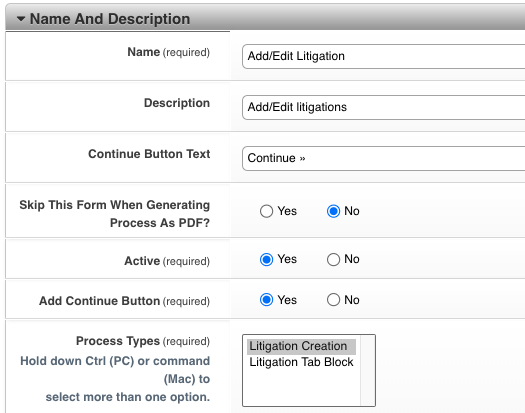
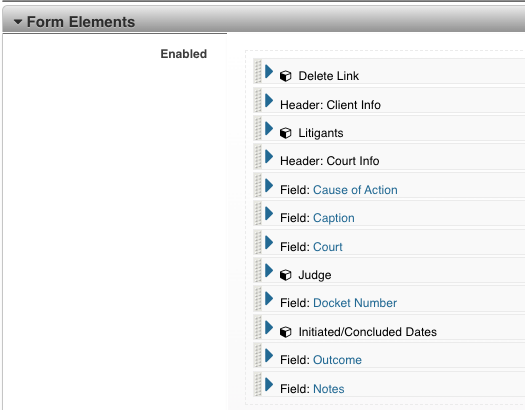
The fields and blocks on your form may vary. This is where you can make fields required or not required and set other configuration options for the elements you place on your form.
You can also place instruction boxes and other elements on the form, and of course rearrange the order of the fields and blocks.
Example Case/Matter auxiliary form:

Clicking Edit on the listview typically loads an editable record of that particular litigation.
Bulk Edit Litigations
Multiple Litigation records can be edited at the same time using the Bulk Edit Litigations block.
