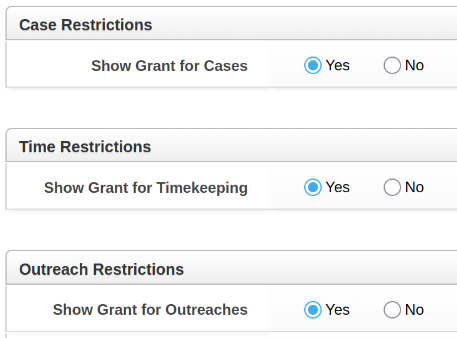Advanced Grant Filters
Grant filters allow you to set conditions under which a grant is made available for a case, outreach, or timeslip.
Cost: None.
Basic Grant Filters:
- Allow multiple AND conditions. Veteran = Yes AND Assigned Program = Legal Clinic.
- See Managing Grant Filters.
Advanced Grant Filters:
- Allow AND and OR conditions (and more). Citizenship Status = Citizen OR Domestic Violence is Yes, for example. It also lets you see why a grant is not available in certain situations.
- Work with custom fields.
Both Basic and Advanced:
Whether your site is using basic or advanced filters, there are restrictions to completely allow or block a grant for Cases, Timekeeping, and Outreach:
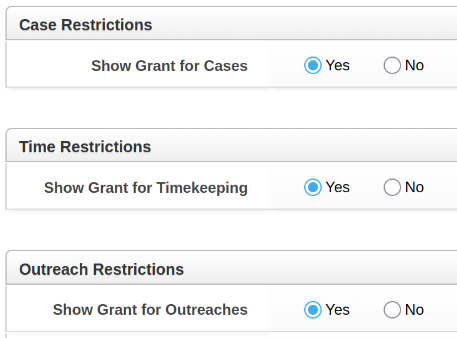
- If a restriction is set to Yes, then any filters you add are applied.
Does my site already have Advanced Grant Filters? Sites created since August 2021 already have Advanced Grant Filters. To check your site, start adding a grant filter. If you see colorful buttons like in the screenshots below, you have Advanced Grant Filters.
In this Article:
- Adding an Advanced Grant Filter
- View Filter Tests on a Form
- Nuggets and Notes
- Switching from Basic to Advanced (if needed)
Adding an Advanced Grant Filter
In the Actions menu on a grant profile, select the appropriate link. It may be called "Filters" or "Add/Edit Advanced Filters" or similar.
To add a new filter, first select the module where the filter will be applied. You can select from Case/Matter, Outreach, or Timekeeping.

Two buttons will appear: Add Rule and Add Group
Add Rule will allow you to choose a field from the module selected in the previous step and set a comparison to create an expression. The conditions you set on this field, when met, will either allow or exclude the grant from being used on cases, outreaches, or time slips that meet those conditions.

In this example, selecting ‘Active Military’ with the comparison ‘is true’ will only allow the grant to appear on records where the Active Military field is set to yes. To remove a rule, click on the red Remove Rule button.
Clicking Add Rule again will allow you to add another rule to the expression. Unlike standard grant filters, these rules need not be cumulative AND statements. You can use the Combine rules as selector to choose from the following:
- All of these are true (AND)
- Any of these are true (OR)
- None of these are true (NOT AND)
- One or more of these is not true (NOT OR NOT)

In this example, either Active Military or Farmworker, or both, must be No (Not True) in order for the grant to be available on the case.
Clicking Add Group will let you create a combination of multiple rules. That group can then be acted on by other individual rules or groups.

In this example, ‘Age at Intake > 60’ was added as an individual rule. ‘Active Military is true AND Farmworker is true’ were added as a group. This filter will allow the grant to appear on records where the applicant is over 60 at the time of intake, or is both active military and a farmworker.
View Filter Tests on a Form
Click on Show Advanced Grant Filter Status under the funding code selector on cases, timeslips or outreaches to see which grants are available or not, the expressions being testing, and result.

Nuggets and Notes
- The comparison operators "equal to" and "contains" are case sensitive on a text field. "chicago" will not match "Chicago".
Switching from Basic to Advanced (if needed)
If you've checked and your site does not have Advanced Grant Filters, and you want them, there is no cost to enable them, but you must file a ticket (Help menu > Support Request) with LegalServer to have them enabled on your site. The ticket must include this text:
"I understand that existing filters will stop working until we recreate them using the new Advanced Grant Filters."
Existing filters do not disappear. They will still be visible when editing, as a guide to recreating the ones you want to recreate as advanced filters.
You can build a report based on the top level Grants table to show all existing filters on all grants. But this does not show the specifics of basic grant filters; only the "top level" show for cases, time, and outreach.
The "top level" restrictions are not disabled, only filters. For example, this grant would still be available on Cases, but would no longer have a filter on Percentage of Poverty (until it was recreated):