Outcomes V2
The Outcomes V2 blocks are newer versions of an outcome toolset in LegalServer (Outcomes Version 2, or V2).
LegalServer gives agencies the ability to track a wide variety of case outcomes. In addition to specific outcomes, agencies can create categories of outcomes (primary, secondary, and tertiary, for example), track financial outcomes (including amounts and frequency of monetary outcomes), and record multiple outcomes for the same case.
This page covers the basics of the user experience with Outcomes v2. Site administrators configuring the block(s) should review Outcomes V2 for Site Admins..
Recording Case Outcomes Using Outcomes v2
If your site is using Outcomes v2, you will see one of the following blocks in the case closing form (and, depending on your site configuration, the add/edit case outcomes form). The precise appearance of the block will vary depending on your site configuration:
Single Outcomes (v2) block

Multiple Outcomes (v2) block

If your site uses the Single Outcomes (v2) block:
Select an outcome from the Outcome dropdown.
Your site may be configured to default to today's date. To select a different date, you can click on the date selector icon or enter a date manually.
Your site administrator will customize the behavior of the block depending on the outcome you select from the dropdown. In the following example, the block is set to display fields for recording the amount of money the client avoided paying as a result of the agency's services:
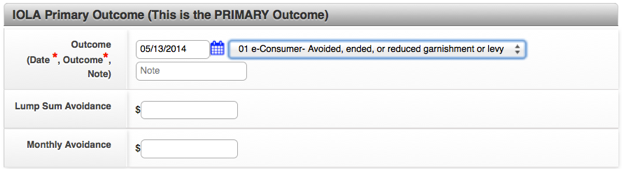
- In this example, the block is set to display fields for recording the amount of money the client recovered as a result of the case outcome:
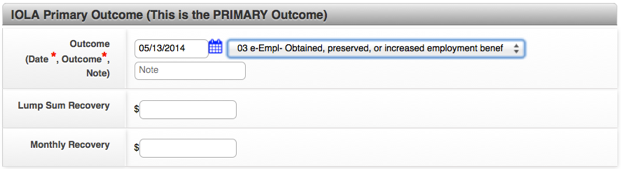
- It is possible to record multiple outcomes in LegalServer, so your site may be configured to display a number of different outcome blocks on your case closing form, as this example shows:

- Each block is associated with a different outcome category. Your site may be configured to hide some categories by default. To enter information into a hidden category, simply click the Show button.
If your site uses the Multiple Outcomes (v2) block:
To enter an outcome, select "Yes" next to the name of the outcome block.

Select an outcome from the dropdown
To set the date and/or add at note to the outcome, click the Set Date and Note button

-
Your site may be configured to default to today's date. To select a different date, you can click on the date selector icon or enter a date manually.
-
Click Save to return to the outcomes block.
Your site administrator will customize the behavior of the block depending on the outcome you select from the dropdown. In the following example, the block is set to display fields for recording the amount of money the client avoided paying as a result of the agency's services:


Editing Case Outcomes Using Outcomes v2
In the Actions menu on the case profile page, find the link to your site's process for editing case outcomes (often called "Add/Edit Case Outcomes").

The top of the page shows a list of the outcomes that have already been recorded.
To edit an outcome, scroll down to the block and make changes directly in the block.
For outcomes that are not required, you also have the option of deleting the outcome by clicking on the Delete button in the block.
If you inadvertently delete an outcome, you can undo the deletion by clicking on the Restore button in the block or by navigating away from the Add/Edit Outcomes page.
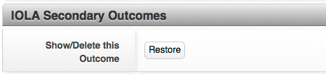
NOTE: If your site uses the Multiple Outcomes (v2) block, you can delete an outcome by selecting the "No" radio button next to the name of the outcome. To undo a deletion, simply select the "Yes" radio button to restore the outcome.
To save your changes, click the Continue button.
Recording Goals With Outcomes V2
If enabled, any outcome can also be set as a goal. Each goal can have a status that changes as you perform work for the client.

