Remote Cases
Purpose: Display cases from another LegalServer site on your LegalServer site. Allow users to interact with Tasks, Notes, Documents, and Service Records on the remote cases.
Cost: This feature is included with Premium APIs but will require a specific request to enable. The receiving site will need Premium APIs to show the remote cases. The remote site will need Premium APIs of its own if they want to use the Create/Edit Tasks features. Otherwise, Premium APIs are not required from the remote site.
As a new feature, this pricing is subject to change in the future.
This requires LegalServer to enable on the recipient site.
You need to have API access to the remote site for this to work.
This operates with the API List Block and other features to pull data from a remote LegalServer site and display them on the current site.
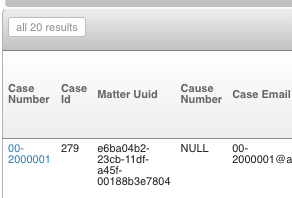
Configuration
Authentication
Modifying any of the block settings or the back end Authentication settings requires granting the User Role a new User Role Permission - Manage Remote Site Credentials .
Once that permission has been granted, if you go to Admin -> Remote Site Credentials, you can specify a given site and the API Username/Password or Token. You will need to add a record for each site you want to connect to. You only need to specify the site abbreviation, LegalServer will add in the necessary .legalserver.org domain.
On Demo Sites, you do not need to specify -demo in the site url. If you do that, LegalServer will try connecting to site-demo-demo .
Remote Client Cases Block
Designed to be placed on a homepage. It displays links to view the Remote Case Profile (see below) for the remote cases, and additional information about each remote case.
This can be configured either based on a Report or the Search Matters API. You will also need to select a specific set of credentials to use for the integration.
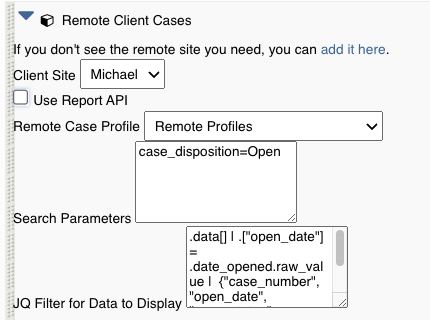
When configured for the Search API, this uses LegalServer's Search Matters v1 API. Search parameters can be set as comma separated values like "case_disposition=open, pro_bono=true"
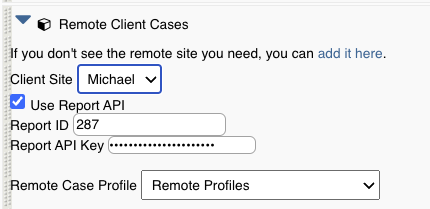
When configured for a Report, hidden columns in the report will not be visible and there are two required columns that need to be included in the report:
- The Case Data field
Matter/Case ID#needs to be included with a column header ofcase_number - The Case Data field
Globally Unique IDneeds to be included with a column header ofmatter_uuid
These column names need to be exactly as above with the lowercase letters and the underscores.
The Additional Display Format for the report should be defined with the following Options:
Anything else can be defined as desired including the JQ filter to identify what columns will be displayed to the end user. If no JQ filter is used, many of the fields in the response will be included, making the listview wide and unweildy.
If multiple blocks are used on a given site with the same Remote Site, the API authentication needs to be the same on each block.
Remote Case Profile
The Remote Case Profile can be accessed by clicking on the Matter/Case ID # from the list displayed by the Remote Client Cases List block. This allows you to take a closer view of the case at hand.
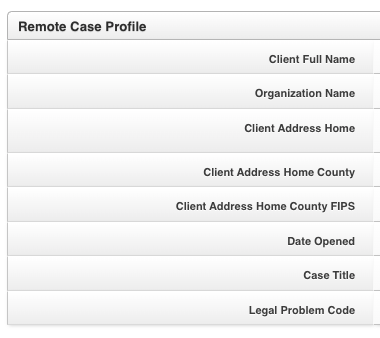
A direct hyperlink to a Remote Case Profile will not work unless you've first loaded the Remote Client Cases Block list. Without that, the matter will not have been loaded into the session memory.
The Remote Case Profile is a normal Matter Dynamic Case Profile with the Remote Client Case Profile block on it. Nothing else should be added to the Case Profile.
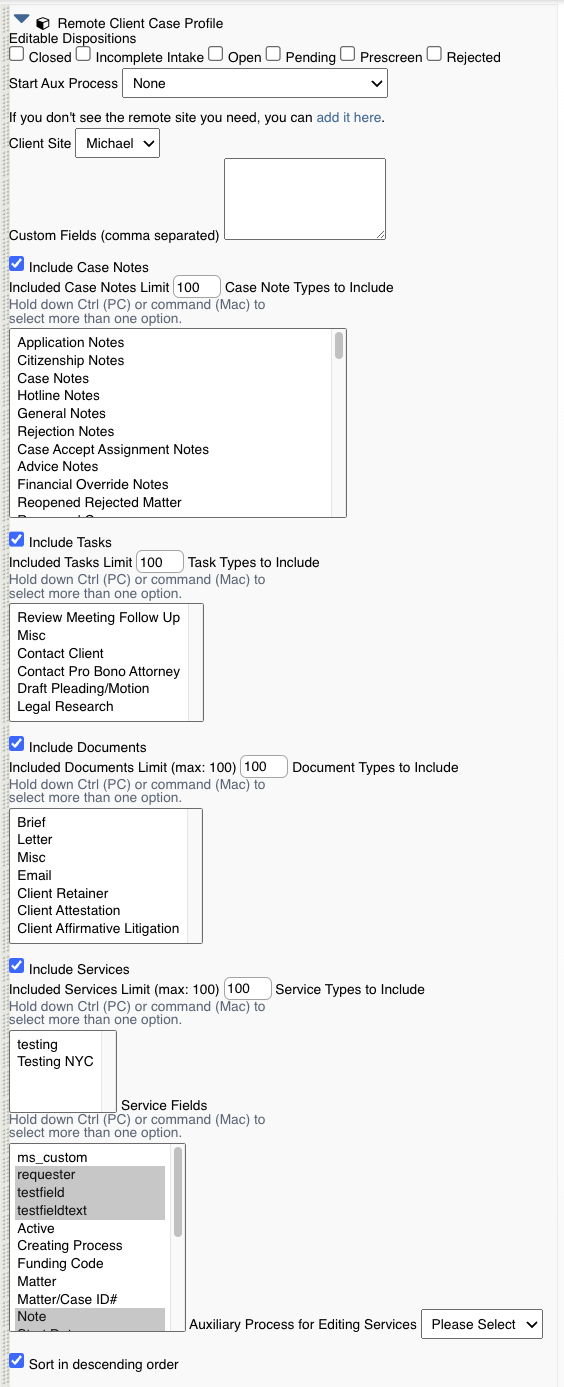
A separate profile is required for each site you want to connect to because of the way it loads the backend options for the site.
If there are specific custom fields from the remote site that need to be displayed, they can be listed in the Custom Fields section. These should be listed as custom_field_123, custom_field_345 .
The matter fields displayed at the top will always start with the source site. This will be either folllowed by the default set of fields:
- Case Number
- Client Full Name
- Organization Name
- Client Address Home
- Client Address Home County
- Client Address Home County FIPS
- Date Opened
- Case Title
- Legal Problem Code
Alternatively, you can specify the fields you want using a JQ filter. When doing so, your filter should all be on one line. For example, this JQ filter (shown with extra line breaks for readability):
.data | {"Case Number": .case_number,
"Client Name": .client_full_name,
"Cause Number": .cause_number,
"Top Charge": (.charges | map(select(.top_charge == true) | .lookup_charge.lookup_charge) | .[0] // null),
"All Charges": (.charges | sort_by(.id) | map(.lookup_charge.lookup_charge) | join("; ")),
"Primary Assignment": (.assignments | map(select(.type == "Primary" and .end_date == null) | .user.user_name) | .[0] // null),
"Legal Problem Code": .legal_problem_code,
"Court": .new_court_field_1677.organization_name,
"Trial Date": .trial_date
}
Will show the fields:
- Case Number
- Client Full Name
- Cause Number
- Top Charge (as filtered from multiple charges)
- All Charges
- Primary Assignment
- Legal Problem Code
- Court - a custom field example
- Trial Date
The custom field example will also need to be listed in the custom fields box to request that field.
It also has configuration options of how many items should be present and whether to include Tasks and Documents. The Sort in Descending Order puts the most recent item at the top of the listviews and will apply to all listviews.
Each listview includes a filter to be able to limit out some of the different types of records.
For Services, there is a list of fields to display or hide. This includes custom fields.
On the front end, all the matter related fields (including the custom fields) will display. Then there are three listviews. One shows Case Notes, the other shows Tasks. Both of these will show up to 20 results on the first page. The number of results is configurable in the back end.
The Case Notes Listview has the ability to add Case Notes as well. The Created By user will be the same as the API user the system has to make the connection to the remote site. The destination site needs the Admin -> Site Settings option for Allow The Post Date of Notes To Be Edited When Creating New Ones set to True. It will also default to "API Notes" as the Note Type.

The Remote Case Tasks listview will display basic details about the Tasks on that case.

When a task has been marked as complete, it will still display in the listview. New tasks can be created with limited fields:

The Documents Listview allows for downloading documents documents:

Clicking the Plus icon allows for documents to be uploaded:
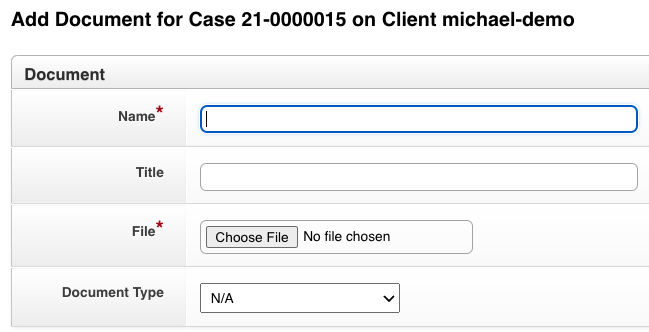
Remote Service Records
Remote Service Records can be modified through the use of a dynamic form. On the receiving site, you'll need to create a Service/Phase Aux Form and Process. On that Form, you'll use the the Remote Service Editor block to select the fields you want to use. You can configure different fields to be either Editable or Read Only.
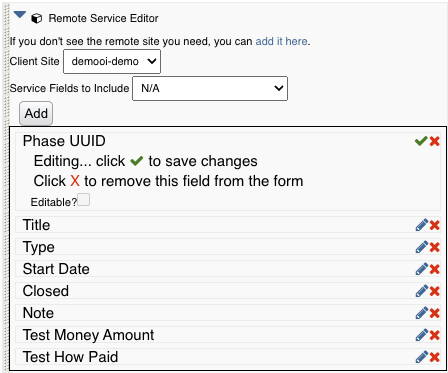
You cannot use a User or Organization field on the Remote Service Editor form. Those will result in submission errors even if set to be read-only.
Custom Lookups, System Lookups, Text Fields, User fields, Booleans, Money fields, and
API Configuration
This integration relies on a few required API permissions:
Reports - API AccessorAPI Search MatterAPI Get/Search Matter Full ResultsAPI Get MatterAPI Get Matter AssignmentsAPI Search Matter AssignmentsAPI Get Matter ServicesAPI Search Matter ServicesAPI Search Matter NotesAPI Create Matter NoteAPI Get TasksAPI Search TasksAPI Get LookupsAPI Search Lookups
These require either the Premium APIs or the Remote Cases Feature to be enabled on the source site:
API Create TasksAPI Update Tasks
These require API v2 which can be enabled for free by filing a ticket from your site:
API Search DocumentsAPI Get DocumentsAPI Create Documents
